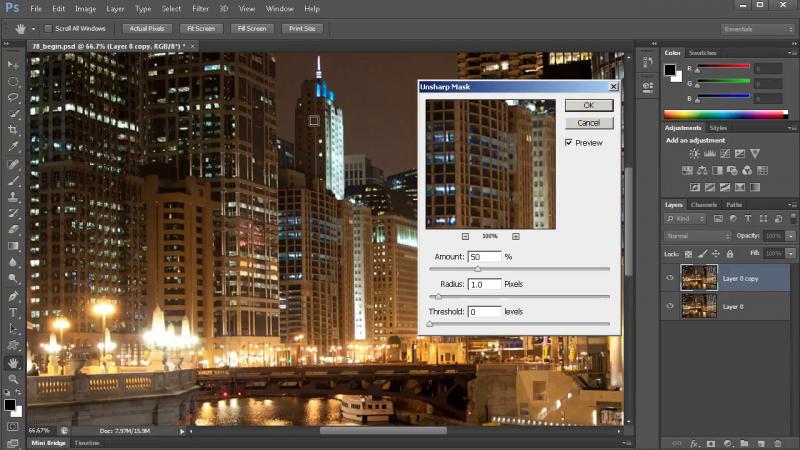Digital Tutors – Introduction to Photoshop CS6
In this collection of Photoshop CS6 tutorials we will learn the fundamental tools, techniques and workflows for Photoshop CS6.
Product Description
otal Lesson Duration: 11h 58m
Technical Details: AVC 1280×720 / AAC 188 Kbps 44.1 KHz
Software used: Photoshop CS6
What you will learn
In this collection of Photoshop CS6 tutorials we will learn the fundamental tools, techniques and workflows for Photoshop CS6. It can safely be said that Photoshop is truly the backbone of the computer graphics industry. From video games to movies and every area in between, Photoshop is one of the most commonly used application by working professionals in any creative field. Now learning how to use a program like Photoshop can seem like a daunting task. Throughout this course, our goal is to teach you the tools, concepts and workflows you will need to succeed with Photoshop. Not only this, but we will break them down so that they are easy to understand. We will dive in and learn about every key area, providing you with a solid foundation. It’s important to us that you not only learn the basics of Photoshop but that you also develop good habits when it comes to this truly amazing application.
Lessons
1. Introduction and project overview 01:13
2. Diving in head first with a mini-project 09:53
3. Continuing the mini-project 14:56
4. Interface and UI overview 13:41
5. Creating, opening and saving files 11:40
6. Opening and managing multiple files at once 10:17
7. Utilizing workspaces 06:48
8. Understanding Photoshop’s rulers, grids, and guides 14:17
9. Resizing vs. resampling 16:29
10. Zooming, panning and the navigator panel 08:48
11. Straightening an image with the ruler tool 05:32
12. Cropping an image 12:29
13. Layers panel overview 08:47
14. Using the move tool in Photoshop 07:23
15. Managing multiple Photoshop layers 06:50
16. Locking Photoshop layers 03:34
17. Undos and the history panel 03:49
18. Enhancing an image with layer styles 06:12
19. Using smart objects in Photoshop 05:13
20. Filtering layers in the layers panel 04:53
21. Making selections with the marquee tools 09:44
22. Making selections with the lasso tools 09:19
23. Using the quick selection and magic wand tools 09:24
24. Refining and modifying Photoshop selections 08:54
25. Using the Quick Mask mode to create selections 06:15
26. Saving and loading selections 06:04
27. Selecting ranges of colors 05:03
28. Inverting selections in Photoshop 02:29
29. Transforming layers in Photoshop 04:45
30. Removing the background layer from your document 02:43
31. Content-aware scaling in Photoshop 03:03
32. Puppet warp in Photoshop 04:26
33. Using adjustment layers in Photoshop 08:08
34. Brightness and contrast adjustment 04:24
35. Understanding a histogram in Photoshop 06:54
36. Levels adjustments in Photoshop 06:19
37. Curves adjustments in Photoshop 08:34
38. Adjusting the hue and saturation of an image 07:16
39. Threshold adjustment in Photoshop 01:47
40. Gradient maps in Photoshop 03:56
41. Converting color images to black and white 06:07
42. Document color modes 06:20
43. Background and foreground color picker 08:37
44. Color and swatch panels in Photoshop 06:03
45. Using the eyedropper tool 05:51
46. Filling selections with the paint bucket 08:05
47. Content aware and history filling 07:18
48. Content aware moving and extending 07:41
49. Using and customizing gradients 13:51
50. Brush basics 13:31
51. Customizing brush dynamics in the brush panel 11:41
52. Defining a custom brush preset 12:49
53. Working with presets and the preset manager in Photoshop 08:52
54. Painting with natural bristle brushes 07:19
55. Painting with air brushes 09:09
56. Painting erodible brush tips 06:18
57. Blending colors with the smudge tool 06:17
58. Blending colors with the mixer brush 07:20
59. Painting in time with the history brush 09:39
60. Duplicating pixels with the clone stamp tool 09:31
61. Repairing an image with the healing brush 07:49
62. Repairing an image with the spot healing brushes 06:47
63. Repairing an image with the patch tool 07:25
64. Dodging and burning an image 07:17
65. Enhancing an image with the sponge tool 05:35
66. Erasing tools and workflows 11:35
67. Exploring layer masks in Photoshop 11:07
68. Refining masks for increased precision 04:37
69. Clipping Masks 05:15
70. Drawing paths with the Pen tool 13:03
71. Creating shapes with the Shape tools 06:45
72. Using the custom shape tool 05:33
73. Understanding how to implement vector shapes in Photoshop 15:24
74. Adding text to an image 14:55
75. Managing large amounts of text using character and paragraph styles 12:36
76. Blurring an image in Photoshop 04:34
77. Using the blur gallery in Photoshop CS608:32
78. Sharpening an image 10:33
79. Exploring the filter gallery 06:15
80. Using smart filters in Photoshop 08:04
81. Liquifying images in Photoshop 09:40
82. Exploring the timeline panel in Photoshop 10:51
83. Editing a video in Photoshop 15:34
84. Rendering a video out of Photoshop 03:53
85. Creating 3D layers in Photoshop 08:02
86. Rendering 3D layers 06:05
87. Beginning a second mini-project 11:41
88. Finishing our second mini-project and conclusion 12:11